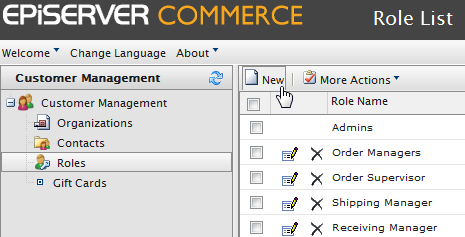
Out of the box, Commerce Manager includes a list of pre-existing Roles that can be assigned to Accounts. Users can also create their own Roles based on a set of Permissions. Roles allow Administrators to restrict users from accessing different systems or folders depending on their needs.
To create a new Role, go to Customer Management > Roles to see the Role List.
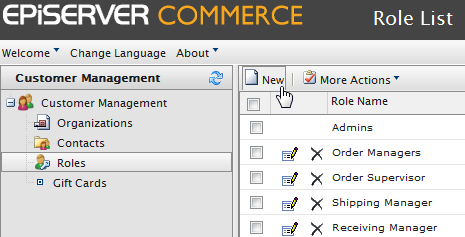
Click on New to open up the Role Edit page.
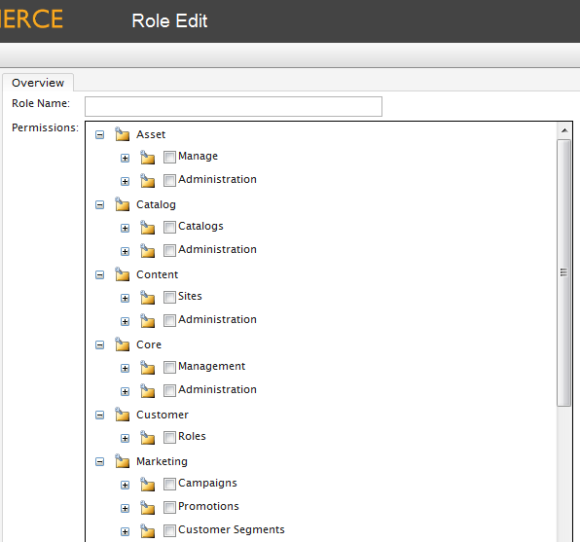
There is a wealth of Permissions options Administrators can set for a Role.
Enter a Role Name.
Checkmark the boxes to give Permissions to the Account for this particular function or action. For example, if you want an Account to only View and Edit Assets, you will need to expand Assets > Manage and checkmark View and Edit.
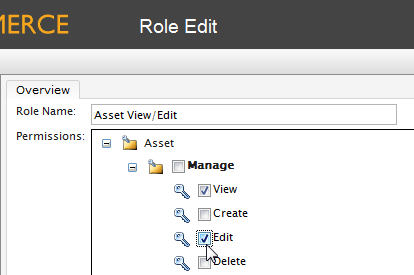
Once done defining the Role, click on OK. The new Role will appear on the Role List.
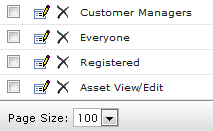
All existing Roles, including the ones included out of the box with Commerce Manager, can edited and customized. It is also a recommended reference to how each pre-existing Role works.
To edit a Role, click on the Edit icon.
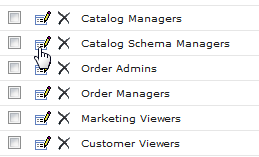
The Role Edit page appears. You can customize the Permissions settings for the Role. Once done, click OK.
To delete any Role on the list, there are two ways:
Click on the X button next to the name of the Role to delete one at a time.
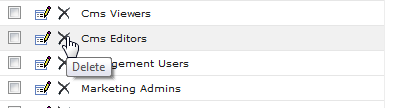
To delete multiple Roles, checkmark each box and on the menu bar, click on More Actions > Delete Selected. Click OK when the pop-up appears.
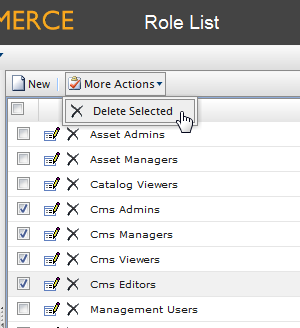
Version: EPiServer Commerce 1 R2 SP2| Last updated: 2012-09-20 | Copyright © EPiServer AB | Send feedback to us